What To Do When You've Installed Talk
You’ve installed Talk on your server, and you’re preparing to launch it on your site. The real community work starts now, before you go live. You have a unique opportunity pre-launch to set your community up for success.
Contents:
- Take this opportunity for a fresh start
- Publicly state the purpose and rules of your community
- Decide where you will and won’t put comments
- Have clear moderation strategies
- Get journalists on your side
- Launch with care
1. Take this opportunity for a fresh start
The launch of a new tool is a great opportunity for a reset, to welcome in new community members, and to make clear what the space is for. We have a ten-page workbook that you can download/print to help define your goals and vision for the community. It takes about 30 minutes to complete, asks clear, simple questions, and at the end you will have an outline of your community strategy to set you up for success.
2. Publicly state the purpose and rules of your community
If you don’t launch with a clear strategy for your community, the most disruptive members will end up defining it for you. Go here to learn how to create an effective community strategy. If your community is to succeed, you will need to make clear at the start what is and isn’t acceptable, and enforce the rules clearly and consistently. Read more about that here. Every successful community has an easy-to-read code of conduct, with a summary of the rules on every page that the comments appear. Here’s how to write your code.
In Talk, the summary of your community code goes into the box at the top of the comments. You enter that text by clicking on the Configure tab at the top, and scroll down to Include Comment Stream Description:
![[IMAGE] A screenshot of the Configure options in Talk, with a pink arrow pointing to the place where Comment Stream Description can be added](http://coralproject.net/wp-content/uploads/2018/03/streamdescription.png)
3. Decide where you will and won’t put comments
One the most important lessons we wish more newsrooms understood is this: on-site comments don’t have to be all or nothing.
If your goal is to create a civil, productive space for online discourse, you should only make promises about the space that you can keep. If you have very few resources to dedicate to your community, that might mean only opening a small number of articles for discussion each day – or only having a weekly comments discussion about the week’s news, similar to the Guardian Social’s Catch Up of the Week where they interact in, and highlight the best of, the comments.
Some topics that you cover will be more challenging to create civil discourse around than others, and opening the comments on them could require a lot of hands-on moderation to ensure the kinds of interactions that you want – we’ve found in the U.S. that conversations around issues of race, immigration, and breaking news involving potential assailants or terrorism, can quickly break down and lead to abusive and negative interactions. You will know best which are the most controversial topics in your community, and you can model the threats you are likely to face as a result. For these topics, we recommend that you have a plan ahead of time to address the problems that are likely to come up.
Your plans might include:
- Watching the comments on these articles carefully, and posting a public note using the ‘Ask a Question’ box stating that you will delete comments, suspend/ban people, or close comments altogether if the conversation devolves (and then following through on that.) Here’s where you can add that text from the article page:
![[IMAGE] A screenshot of the Configure menu from the comments view](http://coralproject.net/wp-content/uploads/2018/03/ask2.png)
- Setting the comments on these articles to pre-moderation, then writing a note in the Ask a Question box stating that all comments have to be approved before publication; The Washington Post does this in some breaking news situations. You can set the comments on a single story to pre-moderation via the Configure tab on the article’s comments.
![[IMAGE] A screenshot of the pre-moderate option in the Configure tab](http://coralproject.net/wp-content/uploads/2018/03/premod.png)
- Not allowing comments on these topics at all. Following a series of racist responses, for instance, the CBC in Canada chose not to open comments at all on articles about indigenous Canadians. That’s a perfectly valid response if you don’t have the resources to ensure a civil discussion – if people really want to talk about it, they can go elsewhere. In this situation, we recommend publishing a note at the bottom of all articles where this applies, explaining your decision and directing people to where they can send letters to the editor or continue the discussion off site, so that your community members understand what is happening.
Other options for contentious topics instead of comments:
Use a form to request answers on a specific question related to the article, and select only the best answers for display. This is how the Spotlight team at Boston Globe solicited responses to their series on racism in Boston, using our Ask tool. (Learn more about Ask here.) This also allows people to submit their thoughts anonymously.
Host a focused, more controlled online discussion about the topic over a fixed period of time, during which you apply more vigilant moderation than usual. You can write a note in the Ask A Question space described above to make that clear, such as “We will host an online conversation about this topic here on Friday between 11am and 3pm EST. Moderators will be present throughout, and our journalists will answer your questions about the topic. “This allows community members to approach the topic more calmly than their initial reactions on reading the story, in a space where you can dedicate temporary, more intensive resources to ensuring civility (perhaps with pre-moderation), while still signaling your commitment to engagement around an important topic.
4. Have clear moderation strategies
The most important predictors of the success of an online community are:
Does everyone understand and agree with the basic rules?
Are the rules visibly enforced? No matter how benign the topic might seem, disruptive behavior will occur in your community (we’ve seen online communities about classical music and bonsai tree ownership become hotbeds of abuse and aggression.) Whether or not the behavior repeats in your community depends on your response. Once you’ve created your code of conduct and displayed it clearly (see above), you then need to dedicate resources to moderating your communities quickly, effectively, and consistently.
Quickly:
- Create Banned/Suspect word lists specific to your needs, to prevent the worst words being posted, and to auto-report comments you should keep an eye on.
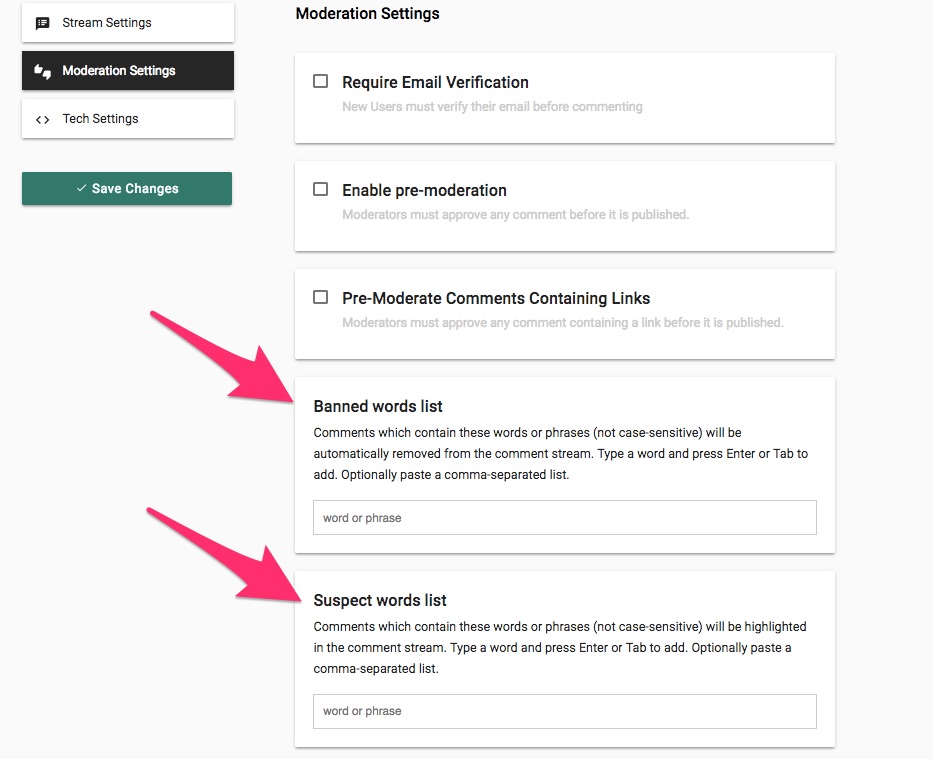
We have a starter list of more than 1700 words/phrases that most sites choose to ban. Email support@coralproject.net to request it.
If you don’t have a very high comment volume and use Slack in your newsroom, you could integrate Slack moderation to keep tabs on new/reported comments. Read more about our free Slack moderation plugin.
Utilize our Toxic Comments plugin, developed with Google Jigsaw, to improve commenter behavior and use AI to help identify and prevent the most abusive comments from appearing on your site.
Enable our Akismet plugin to keep spam from appearing in your comments.
Use keyboard shortcuts in the moderation queue to moderate quickly (type ‘?’ in the moderation view to see the list of shortcuts), and if there is a sudden deluge of comments, ask for someone in your newsroom to help you moderate. Talk will notify you in the moderation interface if someone else moderates a comment that’s already on your screen.
Click on a community member’s name in the moderation interface to review all their comments, and see if there is a clear pattern of abuse among their Rejected comments. You can also select all their recent comments and delete them in bulk.
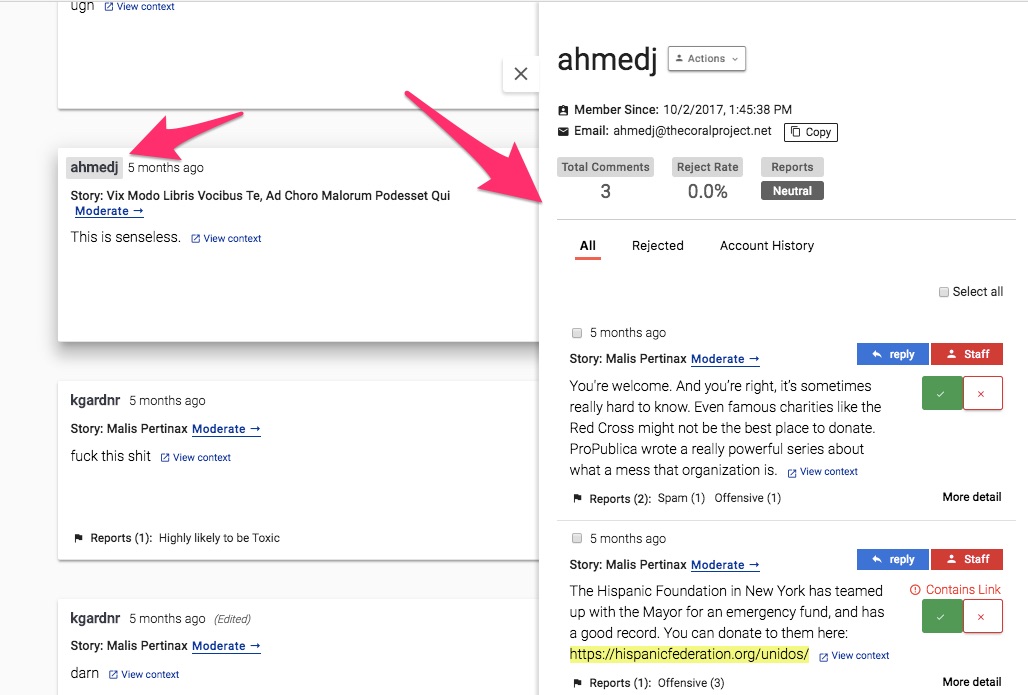
Give people who need to step away from the conversation a ‘time out’ by suspending their account via the User drawer (click on the user’s name anywhere in the moderation interface), and write a personalized note to them to explain why you took this action. Ban any users whose behavior is clearly offensive and/or abusive to an extreme degree.
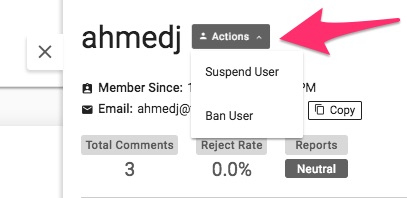
- Reject the worst comments on the article page itself by using the small caret in the corner of each comment.
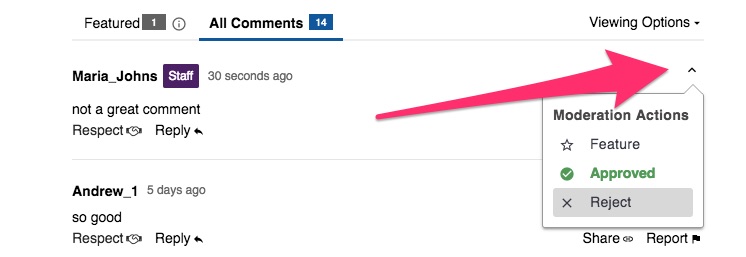
- If you find new commenters are causing a lot of trouble with their first comments, consider changing the User Karma threshold from negative one to zero, forcing every new commenter’s first comment into pre-moderation.
Effectively
Keep conversations fresh and reduce moderation overhead by configuring Talk to automatically close commenting after a specified time window. Should comments be open for a day, a week, or a month? Set a manageable window and automatically close stories for commenting after that time period.
If you’re using the Toxic Comments plugin, make sure that its threshold is set at the level that catches most comments with fewest false positives (default is 80%). You can see the Likely to be Toxic level of every comment by clicking “More Details” on the comment card in the moderation view.
Publicly discourage behavior in the comments that doesn’t cross the line but suggests that the tone or focus could shift quickly in a direction you don’t want. Point to relevant sections of your community guidelines. Read more about defining and discouraging this kind of behavior here.
If people are sharing links to conspiracy sites or other unreliable sources, consider setting either the article (via the Configure tab on the article page) or the whole site (via Configure in the Admin view) to Pre-moderate Links, and delete any comments that link to sites that exceed your guidelines.
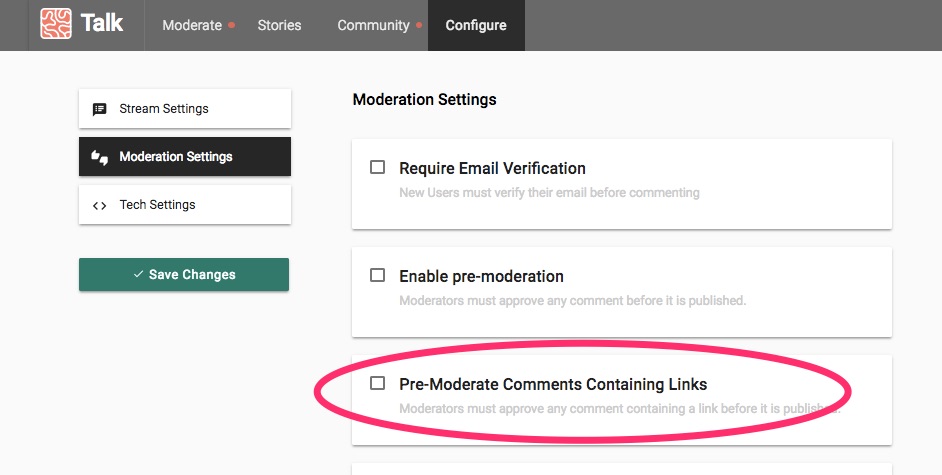
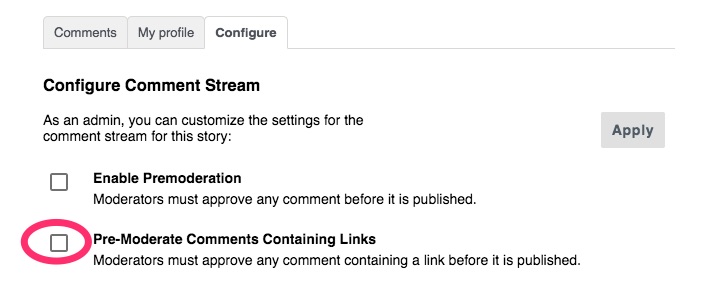
If the conversation is getting out of hand, set the article to Pre-moderation (via the Configure tab on the comments, see above) and tell your community members you’ve done it, via Ask a Question (see above). If the conversation doesn’t improve, or you feel that it is beyond redemption, consider closing the article to comments altogether via the Configure tab or the Stories tab in the moderation view, and telling the community why you have done so.
Make sure that your community has an opportunity to give feedback and shape your guidelines. Create a page on your site for meta-discussions about your policies – this could either be one static page, or an ongoing series of updates (see below). Encourage your community to interrogate your standards, and participate in improving them. This will help give your community a sense of co-ownership over the space, and encourage them to help enforce its codes.
Consistently
Create a clear series of guidelines that your community members can easily reference, and set up your moderation strategy ahead of time.
When you ban/suspend a community member, include language in the email they are sent through Talk that explains which aspect/s of your guidelines they have ignored.
Make sure that any new member of your moderation team receives training before they begin, that you make sure that everyone in your moderation team is watching each other for signs of secondary trauma, and that everyone knows they can step away at any time if things get difficult. Here’s a piece on how to create an effective moderation team. You can read more about the emotional labor of moderation here.
5. Get journalists on your side
Most journalists don’t like comments. Also, most journalists read comments.
If your goal is to bring community closer to your journalism, you need to change the minds of people in your newsroom about the value of your onsite community. There are two reasons to do this: to improve the community, and to improve the journalism.
For the community: As a study from the Center for Media Engagement (CME) shows, comments are more civil when a journalist engages in the space. A separate study that we commissioned from the CME demonstrates that the majority of commenters across sites of all sizes want journalists to engage in the comments.
For the journalism: there is real potential value in the comments, in helping journalists find tips and sources, in finding important clarifications and corrections, in building a loyal audience, and in involving your community in your mission. These are some of your most dedicated readers. They deserve your attention. That said, journalists need to be prepared for how to engage effectively.
As this guide on engaging in the comments states, the main principles for how to act in the comments should be
Thank
Engage (through Featured comments, replying to the commenter)
Share (via social media and, where appropriate, in follow-up articles)
If you are going to ask journalists moderate comments, we recommend that they don’t moderate their own but instead pair with someone else to moderate each other’s, before the author of the piece goes into the comments to engage. In that way, the worst abuse and criticism can be removed by someone who is less likely to take it personally. You should also instruct journalists on how to escalate potentially credible threats to a senior editor, and make it clear that it’s ok to step away if the task starts to affect them personally. There are more tips on supporting the emotional health of people who moderate comments here.
6. Launch with care
We strongly recommend launching Talk on just one article, talking about the change that will be coming to the rest of the site, describing the features, and letting your community kick the tires on the new system before it is released everywhere. Doing this will allow your community members to get used to the change, to make suggestions, to enter into conversation with you about the switch, and to help make them feel included and less surprised about the change when it goes sitewide. It will also allow you to get used to the moderation interface without being overwhelmed. Here’s how The Washington Post used their community to test the new system.
If you can’t release Talk in this way, we recommend that you announce the launch of the new system in a standalone article, describing the features in Talk (especially ‘Ignore User’, My Profile, Notifications, and Report functions. Screenshots with arrows can help - if you’re a Mac user, try Skitch), explaining why you’ve moved to Talk, describing the benefits Talk brings, and the changes you will be looking for/promises you will make to the community moving forward. You should take more time than usual to guide people, answer questions, and collect suggestions for improvements (we’d love to hear them.) Here’s how The Intercept did this.
For the first month or so, we recommend including a link to the launch article mentioned above in the Comments Stream Description box on every Talk page. This will give community members a place to go to discuss the new system, so that they are more likely to be on topic on the articles themselves. We continue to add more features to Talk every few weeks. For significant feature changes, we suggest writing a follow-up article to introduce them to your community, pointing out the features and encouraging more feedback on the system itself, and on how you are managing the community.
A regular space for conversation about the conversation is always welcome in any successful community, and is a great source of ideas for improvement.
We hope you enjoy using Talk, and that it helps your communities to thrive. If you have any questions or suggestions for this piece, or would like to try Talk on your site, please contact us.